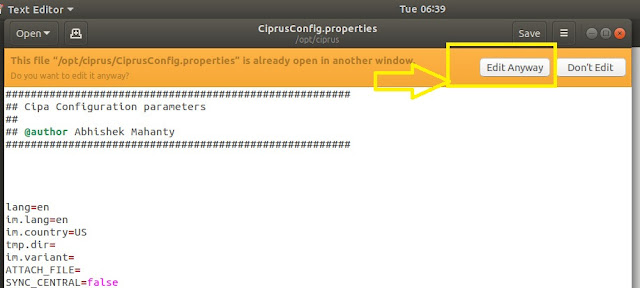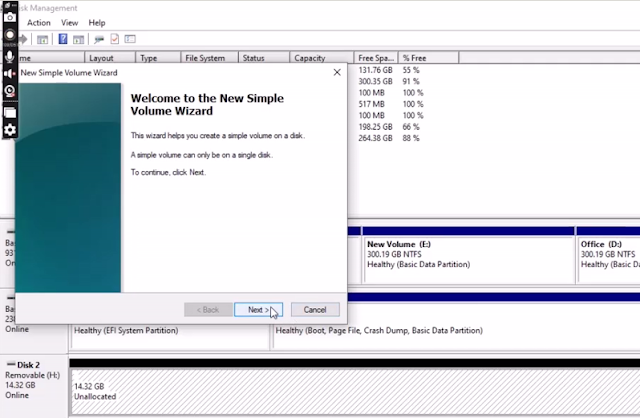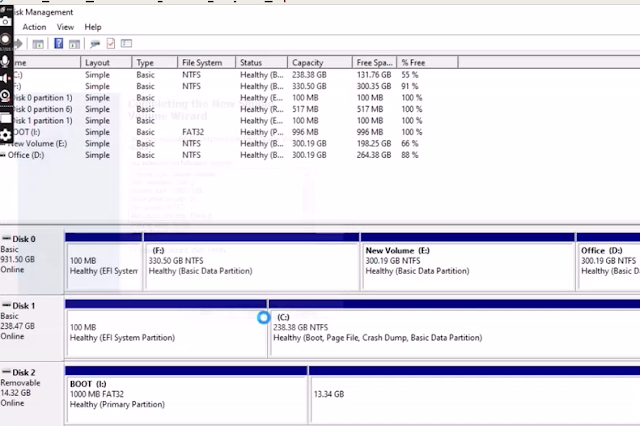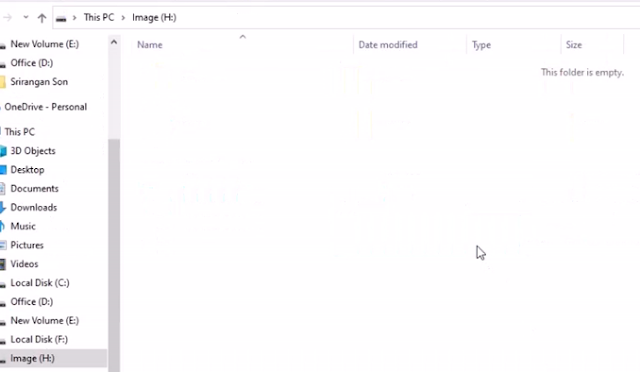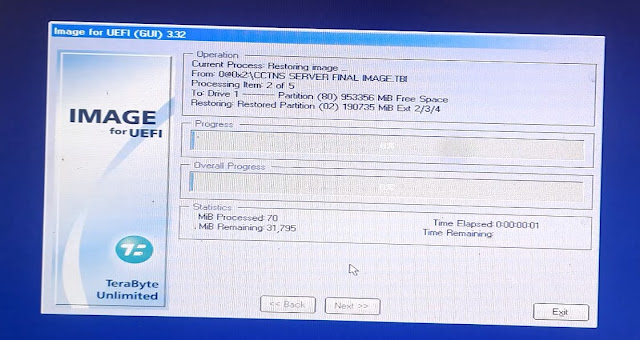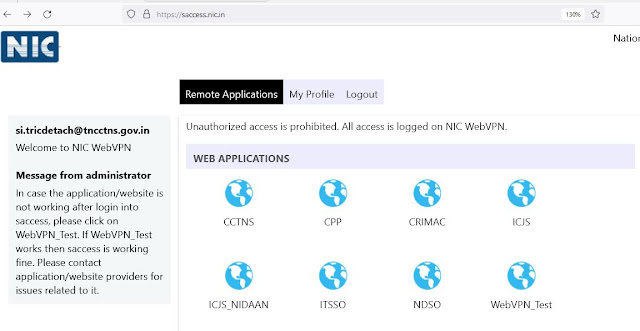1) FIBER connection Settings in Server machine
FIBER connection modem IP BSNL Staff ம் கேட்டு பெற்றுக்கொள்ளவும். (Eg;10.250.33.98)
Open Konsole
:sudo -i
:ciprus@123 (Enter Password. Password Enter செய்யும் போது visible ஆக இருக்காது.ஏனினும் type செய்து Enter செய்யவும்.)
:cd /etc/postgresql/8.2/main
vi pg_hba.conf
இப்பொழுது pg_hba.conf file open ஆகியிருக்கும். அதில் IPv4 local connections என்கிற வரியின் கீழ் வரிசையாக கீழ்கண்டவாறு மூன்று வரிகள் இருக்கும்.
host all all 127.0.0.1/32
host all all 10.1.0.0/16
host all all 192.168.0.0/16
இந்த மூன்று வரிகளுக்கு பிறகு நாண்காவதாக ஒரு வரி சேர்த்து அதில் புதிதாக கொடுக்கப்பட்ட FIBER connection Modem IPயை பதிவு செய்ய வேண்டும். அதை கீழ்க்கண்டவாறு பதிவு செய்யவும்.
மேலே கண்ட IPv4 local connections மூன்றாவது வரியின் (host all all 192.168.0.0/16) h எழுத்திற்கு முன்னால் curser கொண்டு வந்து வைக்கவும்.
இப்பொழுது y y p என்று செய்யவும். இப்பொழுது host all அடுத்தடுத்து வரிசையாக type all 192.168.0.0/16 என்கிற மூன்றாவது வரிக்கு கீழ் நான்காவதாக அதே போன்று ஒரு வரி புதிதாக create ஆகியிருக்கும்.
Press shift i
(இப்பொழுது typing enable ஆகியிருக்கும்)
இப்பொழுது நான்காவது வரியில் உள்ள IP (192.168.0.0/16) ல் புதிதாக கொடுக்கப்பட்ட FIBER connection Modem IPயை பதிவு செய்ய வேண்டும்.(10.250.33.98/16) அதாவது 192.168.0.0 பதிலாக 10.250.33.98 என பதிவு செய்ய வேண்டும். இதில் கவனிக்க வேண்டியது என்னவென்றால் /16 யை அழிக்ககூடாது.
IP update செய்தவுடன் save செய்து வெளியே வர,
press esc button
press shift:
type wq
1) FIBER connection Settings in Client machine
Step : 1 Go to opt/ciprus/CiprusConfig.properties
Step : 2 Edit Anyway
Step : 3 Enter Server IP னை Enter செய்து Save செய்யவும்